Here’s how to create a custom emoji using Apple’s Genmoji, an intelligent feature.
Apple introduced its new iOS 18.1 operating software updates, which brought a bunch of new features under Apple Intelligence
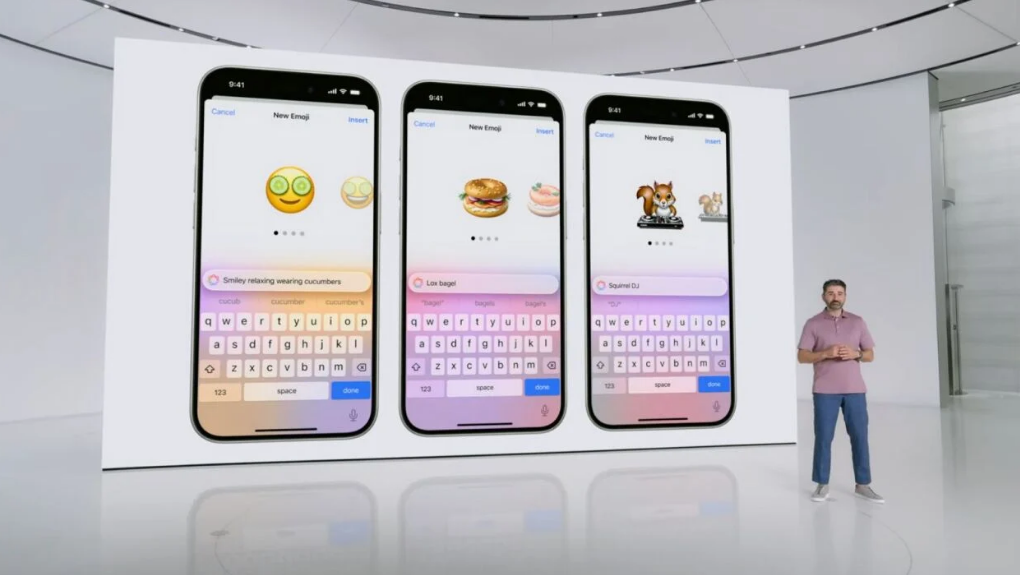
Apple introduced its new iOS 18.1 operating software updates, which brought a bunch of new features under Apple Intelligence, including Writing Tools and notification summaries, but one big feature was left out – namely Genmoji, which enables users to create emoji images based on written prompts.
Apple though has finally made iOS 18.2, iPadOS 18.2, and macOS Sequoia 15.2 public betas official. With that, the long-awaited AI-generated Bitmoji feature is now available for some users to test.
Here's what you need to know about the Apple Intelligence feature that many people are excited about, whether you're part of Apple's beta software program and want to take it for a test drive, or just curious about what to expect when Genmoji launches for all users. What is a Genmoji?
Genmoji was first unveiled at WWDC 2024 back in June. The feature is part of the iPhone's emoji keyboard, allowing users to create original emojis based on prompts. For example, "A sloth wearing a suit and tie." It can also create people emojis using photos. Genmojis will be accessible not only in Messages but also in Stickers and Tapbacks. Users can also respond to a message with a Genmoji or using Apple's message effects.
Creating a Custom Emoji with Apple Intelligence
To access Genmoji you must first enable Apple Intelligence. Then open the Messages, begin a new message, or join an existing conversation and click on the emoji keyboard at the bottom left of your screen. Now you need to type your prompt into the search bar. Then select "Create New Emoji" right below it.
Within seconds, Apple Intelligence produces a set of versions of that custom description for the AI-generated emoji. To save a favorite Genmoji, tap the "Add" button in the top right to permanently include that new emoji to the keyboard.
Save a Genmoji that someone else sends you by long pressing on it and selecting "Emoji Details," which shows the prompt used to generate it. The option to download is even included.
When does the official launch of Genmoji take place?
As of now, Genmoji is only available on users who have Apple's iOS 18.2 public beta. Sometimes, you will end up in a waiting list; therefore, it may take days or even weeks before being allowed to access.
The feature is expected to go official in early December
What is Genmoji? Which devices can I use Genmoji on?
iPhone 15 Pro
iPhone 15 Pro Max
iPhone 16
iPhone 16 Plus
iPhone 16 Pro
iPhone 16 Max
iPad mini with A17 Pro chip
All iPads using Apple silicon chip
(macOS Sequoia support coming soon)
Is Apple Intelligence available in my country?
Apple Intelligence is supported everywhere except China and the EU for specific regulatory reasons.
Language support is only available in U.S. English at this time, but it will expand with localized English to Australia in late 2024, followed by language support for users in Canada, New Zealand, South Africa, and the U.K. The other locales supported will include Chinese, English (India), English (Singapore), French, German, Italian, Japanese, Korean, Portuguese, Spanish, and Vietnamese by 2025.
